The Edinburgh Festival Fringe is the biggest arts festival in the world, with over 3,000 shows. This year, Playbill will be going to Edinburgh in August for the festival and we’re taking you with us. Follow along this summer as we cover every single aspect of the Fringe, aka our real-life Brigadoon!
You've found a show that you absolutely must see. Time to get a ticket! Maybe you're unsure how, or you haven't explored the new app for this year's festival yet, but not to worry—Playbill is here to help. This how-to guide will walk you through three of the easiest ways (the official Fringe app, the official Fringe website, and in-person at the box offices) to score your seats.
Method 1: The New Official App of Edinburgh Festival Fringe
First, let's dive into the new Fringe app that launched last week (available in the Apple App Store and Google Play for download) and all the capabilities it offers. Once you've explored all the listings on offer and you're interested in a show, click the yellow "Buy Tickets" button along the bottom of your mobile screen. This will take you to the show's performance schedule which will show you any ticket deals and which performances still have ticket availability.
Once you've picked which performance you would like to attend, hit the "select" button to the right of the performance listing.
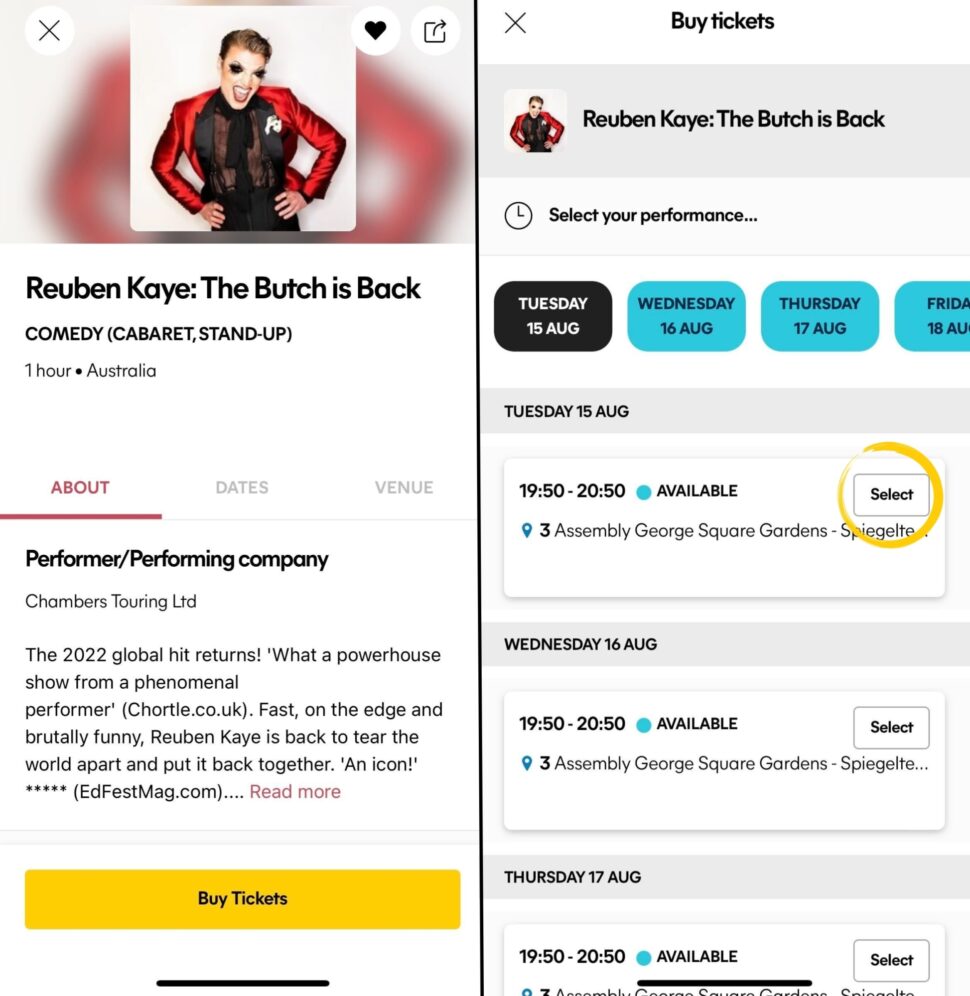
Next, you'll be taken to a new screen that allows you to select your type of ticket (this is where you'll be able to specifically pick 2 for 1 tickets, concession tickets, and more). Using the plus and minus symbols, adjust your ticket count accordingly. Once you're happy with your ticket selections, you'll see the subtotal in the bottom left corner of the screen (if you've selected a ticket deal, not to worry if the price doesn't seem accurate—the deal will be applied on the following page.) When you're ready, hit that yellow "Add to basket" button!
Next, you'll be presented with a screen telling you if the tickets have successfully been added to your basket. From this screen, you'll be able to navigate one of two ways: click the yellow "Continue shopping" button if you wish to keep selecting tickets for additional shows before purchasing or click the white "Go to basket" button to see the tickets that you have pending. Let's explore the second option first.
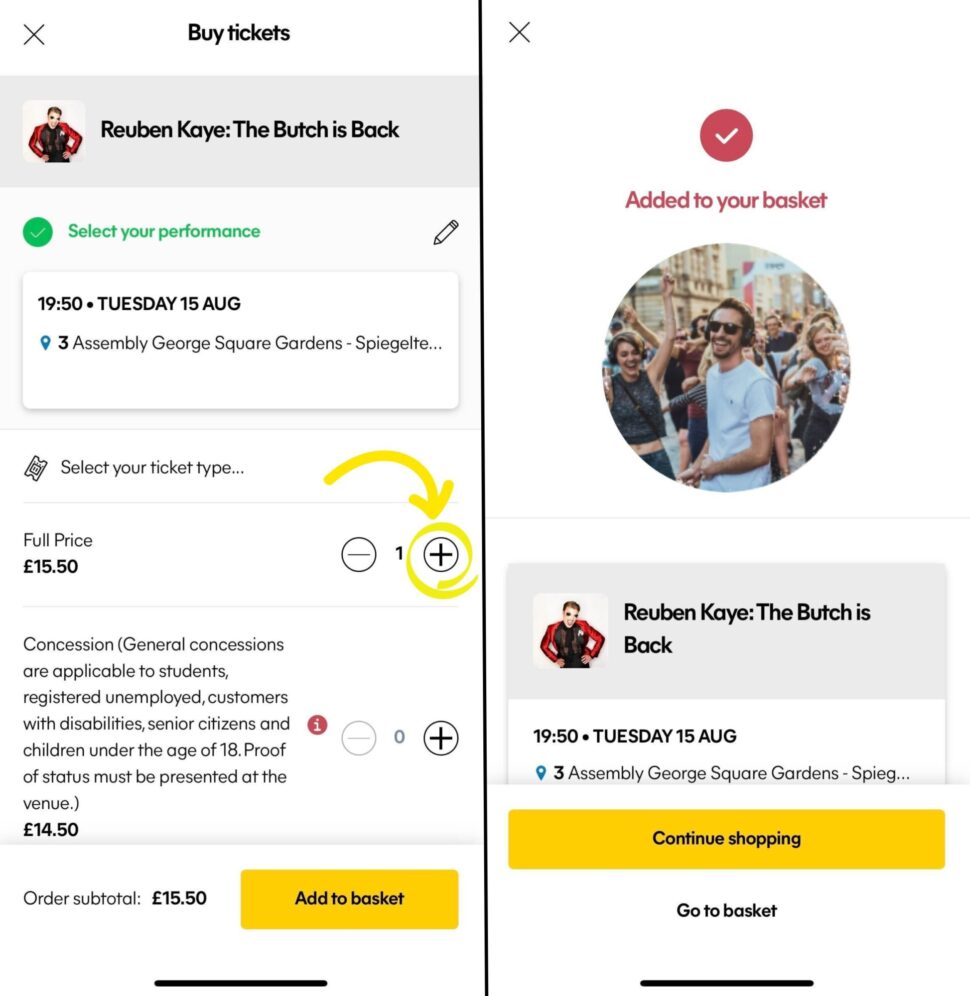
You've clicked "Go to basket" and now you're on the page that will show you all of your pending ticket selections. You will be able to see your total cost for booking with any ticket deals or discounts applied to the price. You can also delete any show from your basket here by clicking the trash can symbol. At the bottom of the "Your Basket" page, select the yellow "Checkout and pay" button to move forward with your purchase. (Tip: in checkout, you will have another opportunity to adjust your ticket selections by deleting a show, adding tickets, or subtracting tickets prior to purchase.)
You are now on the checkout page. Across the top is a graphic that shows the steps you will need to complete in order to secure your tickets, and your progress in doing so. As noted above, here you can delete a show and adjust your ticket needs. Once you are happy with your choices, scroll down to agree to terms and conditions ahead of hitting the yellow "Continue to payment" button at the bottom of the screen. From here, you will fill out your payment details and tap the yellow "Pay now" button to purchase. Successful purchase will also have progressed through the checkout graphic across the top of the screen to "Complete."
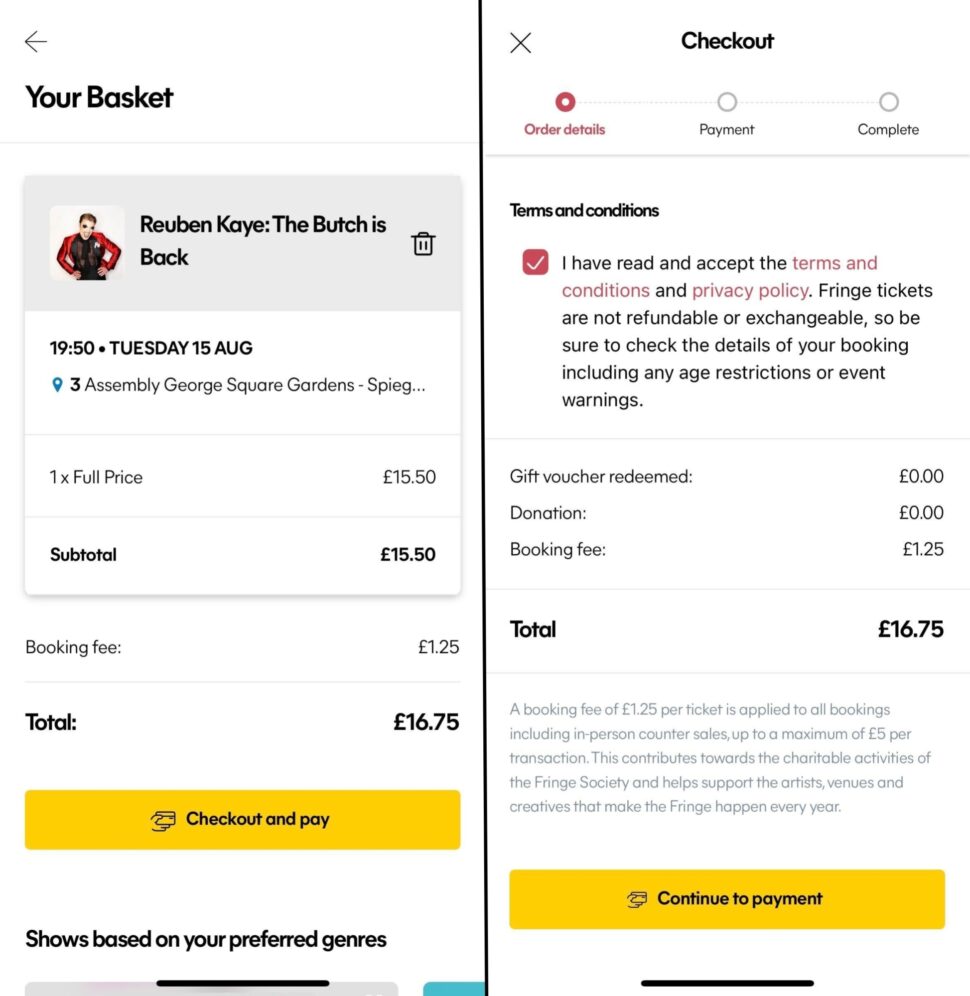
Now we're going to explore what happens if you select the yellow "Continue shopping" button after adding tickets to your basket. Perhaps you have a number of shows for which you'll buy tickets, or you're adding tickets to basket while deciding between options to see. When you select "Continue shopping," the app will redirect you back to the show's listing page. Here you can add additional tickets for this show, or you can use the "X" button in the upper left corner to toggle back to your show search and add tickets for additional shows.
You will see your tickets in the top right corner as a red dot with a number in it next to a shopping cart icon. This is your basket. You can click on the shopping cart button to access it. It is worth noting that your basket will time out after a few minutes.
Directed to the basket page, you will continue through the basket to checkout process as previously outlined. Click the yellow "Checkout and pay" button at the bottom to move forward with purchasing. In the checkout page, you can again use the trash can icon to delete shows and adjust your tickets needs using the plus and minus symbols. Follow your progress through checkout using the graphic at the top of the screen, and select "Continue to payment" at the bottom of the screen when you're ready to proceed to the next step. On the payment page, you'll fill out your payment details, and tap the yellow "Pay now" button to complete your purchase. And voilà!

For the purpose of walking you through how to purchase show tickets for Fringe through the new app, we used Reuben Kaye: The Butch Is Back. A Fringe familiar who often sells out two shows each year, the drag performer consistently delivers at the August festival in Scotland. Want to learn more? Check out this Playbill interview with him to dive into how he created his persona as a form of protest. He returns this year with his semi-autobiographical cabaret show The Butch is Back and his variety show The Kaye Hole, which is billed as “queer, messy, and f*cking hilarious.”
Method 2: The Official Edinburgh Festival Fringe Website
More comfortable using a laptop? Not to worry. You can book your tickets by visiting the official website of Edinburgh Fringe. From the main page of show listings, you can browse, filter, or enter a specific show title to find what offering is an absolute must for your itinerary. Once you've selected a show, go to its page. In the bottom right corner will be a green button that says "DATES, TIMES, AND PRICES." Once selected, it will navigate you to a new webpage. On the left side, you can select your preferred date. It will then populate performance time(s) for that date in the center of the screen, and ticket pricing options on the right side. Select your performance time, and enter your ticket selections.
From here, you can choose white "ADD TO BASKET" button to continue shopping or the green "ADD AND CHECKOUT" option.
When selecting the "ADD AND CHECKOUT" option, you will directed to the checkout page where you can update your ticket number, apply discount codes, and see your total cost. You will have the ability on this page to select the white "CONTINUE SHOPPING" button or the green "CHECK OUT AND PAY." Hitting "ADD TO BASKET" will add the tickets, and be confirmed by a green banner under your ticket preferences popping up that says "Tickets added to basket." The blue shopping icon in the top right corner of the page will also feature a red dot with a number reflecting your basket count. From here, you can navigate to search, go to your basket, or proceed to checkout via the green "CHECK OUT AND PAY" button.
When you select "CHECK OUT AND PAY," you will be given the option to donate to The Fringe Society before continuing with your purchase. If you are not already logged into your Fringe account, or do not yet have one set up, you will be prompted to sign in next. Once signed in, you will be directed to a page where you can edit your billing address, your basket and tickets, and agree to terms and conditions prior to clicking the green "PROCEED TO PAYMENT" button. Once on the payment screen, you will be prompted for your financial information and then be able to move forward with purchasing via the "PAY NOW" button.
READ: What is the Fringe Society? A Guide to Edinburgh Fringe's Support System
Method 3: In-Person at the Box Office
Just heard about a hot ticket at the Fringe this year and your phone is already running low on battery? Not to fear, you can buy your tickets at a box office as well. The Fringe Society sells tickets for all shows at its box office location next to the Fringe shop on the Royal Mile. Located at 180 High Street, the box office is open daily during the Fringe from 10 AM-6 PM.
In addition to The Fringe Society box office for all shows, several venue operators also operate their own box office locations to provide ticket sales for their shows only. For instance, if you want to see a show at Assembly, you would be able to visit one of the following box office locations: Assembly George Square, Assembly Rooms, Assembly Roxy, and Assembly Hall. Times vary from location to location, and you'll have to know which venue operator the show is represented by so as to use the correct box office. Information about box office locations by venue operators varies online—but keep a look out for them while roaming around Edinburgh.
Now that you know how to get your tickets, can't decide which shows to get tickets for? Be sure to check out our recommendation series featuring the not-to-be-missed shows playing at the Fringe' big venues this year. Check them out and more at Playbill Goes Fringe where you can keep up with our coverage before, during, and after the festival! Be sure to also read our article on how to stretch your ticket budget by taking advantage of free shows, ticket deals, and more at the festival.




















